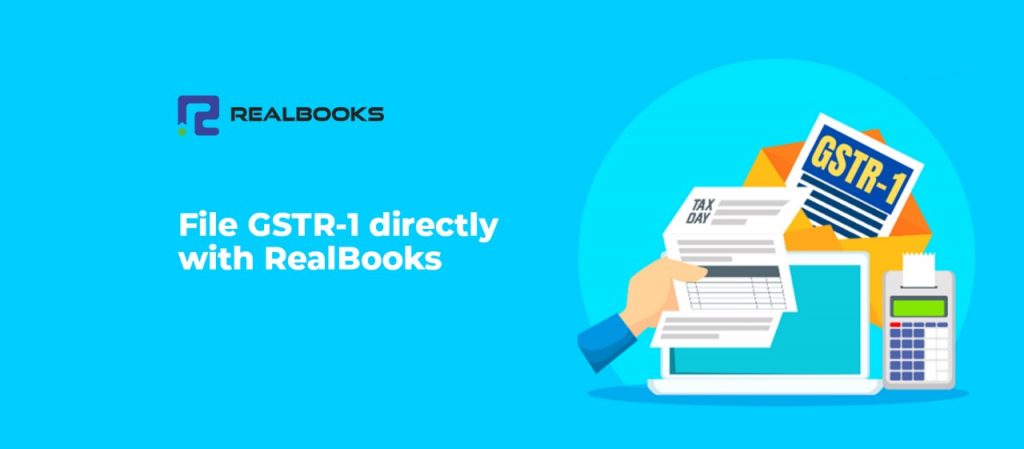GST Service Providers are exclusive licensed entities authorized to enable a platform for businesses, accounting professional and registered taxpayers to access the GST portal services which helps the taxpayers to comply with the GST Law through GST software applications and APIs.
When something smart and efficient is available, RealBooks doesn’t waits a second to absorb and enhance its platform even a step ahead. Now you can directly file the GSTR-1 through our platform via GSP Integration.
How RealBooks – Multi GST Accounting Software makes your filing easier with its very new feature of GSTR-1 filing via GSP with a plus of its logics and mechanism?
GSP is not enough to make our user’s filing easier, just a bridge between the file format changes and uploads gets reduced to direct upload on a single click.
1. Auto-generated reports: There is a way long process of segregation of invoices as per their categories in order to upload the same. But at RealBooks, it is all done after each and every invoicing automatically by the software. The GSTR-1 reports can be generated or viewed at any point of time and there will not be a single second delay in the updating after invoice creation.
2. Easy Posting: A user can post the data on the portal at any point of time irrespective of the number of invoices. The invoices, which fall under E-invoicing criteria, are posted via our E-invoice feature whereas for rest of the data you can select the invoices to be posted / uploaded or can clearly select all through a single check-box and upload. As soon as any invoice is modified, the check-box is again available for that invoice and you get the posting option multiple times after each and every change in the invoices, before the final submission of GSTR-1.
3. Error Identification: The Mechanism at RealBooks serves you a step ahead. In normal process the invoices are rejected from the portal along with a list of possible mistakes/errors whereas at RealBooks you get the reason of rejection for each and every invoice individually in order to make rectification easier than ever before.
4. Error List: RealBooks also provides you a section in the report for the error list in which the invoices with errors appear and you can directly rectify the invoices one after another.
The icing on the cake is our warning notifications while creating an invoice so that the users are warned at their baby steps and the quantum and possibility of error is less.
How to step into the initial configuration?
Configuration for GSP integrated filing is a one-time process. Please find below the steps for the same:
Step 1 : Go to Settings>Miscellaneous>Capture GST Details>Add GST Number>Click Search>
Step 2 : New GSP>Add GST Credentials>Click Save
Step 3 : Sit Back
Step 4 : Relax
How to use GSTR-1 report?
Step 1: Go to Transactions > Compliance > GSTR-1 > Summary
How to rectify the system diagnosed errors?
Select the Posting List from the variation list > Go to the Errors section > Rectify the errors for individual entries > Run Refire (It can be ran after any number of rectifications available in the error list)
How to synchronise any modifications made in transactions?
We have introduced a new option in transaction edits that enables real-time synchronization of any changes made to data in a transaction that impacts GSTR1. This feature ensures that any modifications made to the transaction data are immediately reflected in the GSTR1, providing users with an accurate and up-to-date view of their GST filings.
On transaction edit screen, setting icon, look for the option Sync with GST Service, click on the same to sync the data to GSTR1.
How to post/upload the GSTR-1 data to GST Portal?
Step 2: Validate the GSTR-1 data from the summary report
Step 3: Check for Errors Section (Appears only if there are any prevailing errors identified by the system)
Step 4: Upload the data
Case 1: If there are no errors as per system
Select the Posting List from the variation list > Select the section wise data > Click on Save GSTR-1
Case 2: If there are system detected errors
Select the Posting List from the variation list > Go to the Errors section > Rectify the errors > Run Refire > Select the section wise data > Click on Save GSTR-1
Step 5: Click on Submit GSTR-1 for final filing of GSTR-1 return
What is to be done if GST Portal rejects the uploaded data?
Post uploading the data, if the GST Portal rejects the same then the system logs the reason of rejection, provided by the GST Portal, for each and every invoice and you can easily rectify them and re-upload the data.
Final Submission of GSTR-1 return.
Once all the required changes are made in the data and the data is completely ready to be submitted for the final filling of the preceding month or quarter, then you can click on Submit GSTR-1 for the same.
N.B. : Since there is no option for Revised Return and the only option for amendment is in the coming months or quarters, do check twice for the unposted data from your end, before uploading.
The concept of GSTR-1 filing via GSP is not new but the logics and mechanism provided by RealBooks is new and up-to-date in order to make your accounting & return filing experience fast and easy.
Switch to RealBooks- Multi GST Accounting Software and take your visionary organization towards a smarter and greener tomorrow.